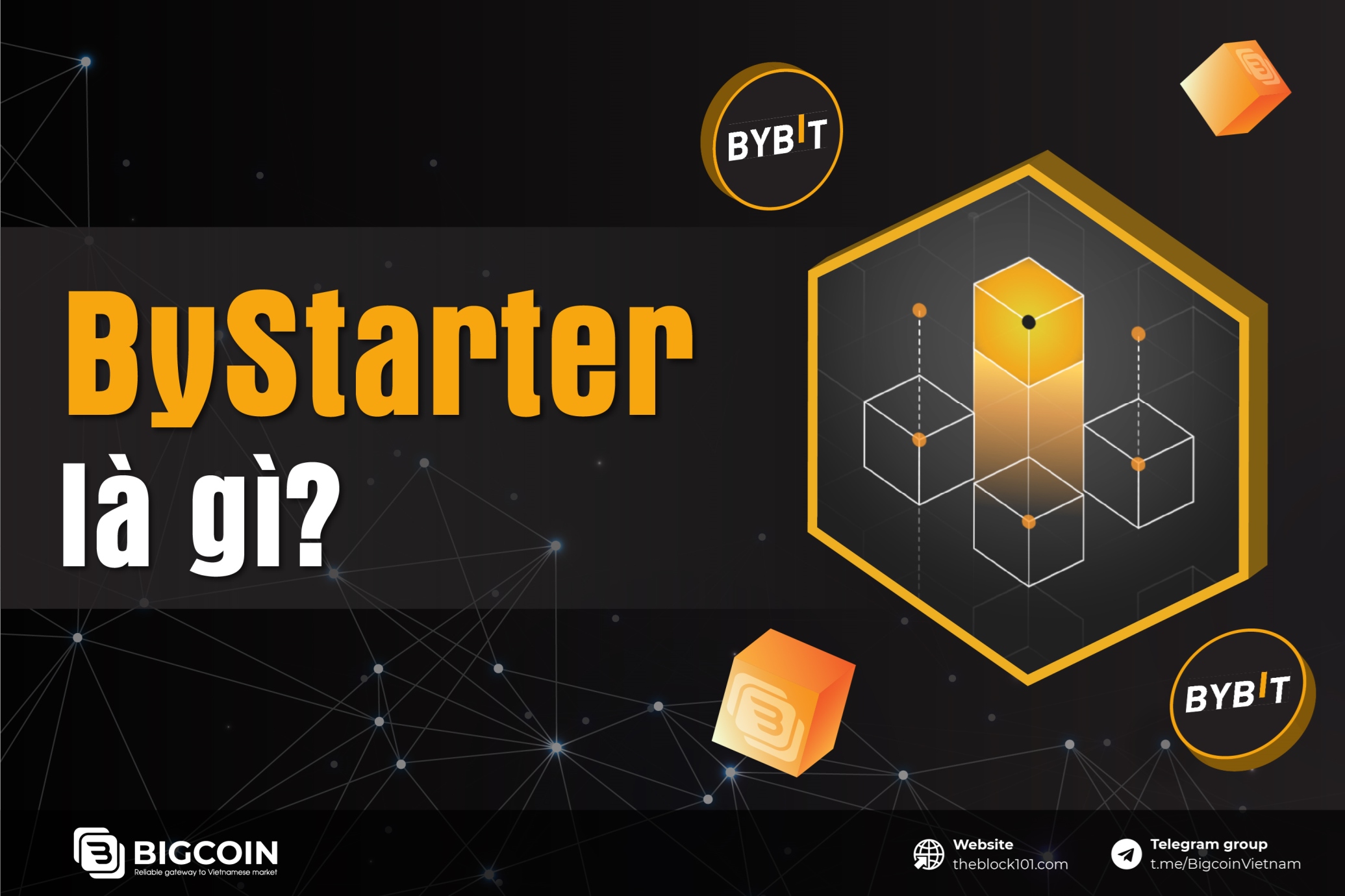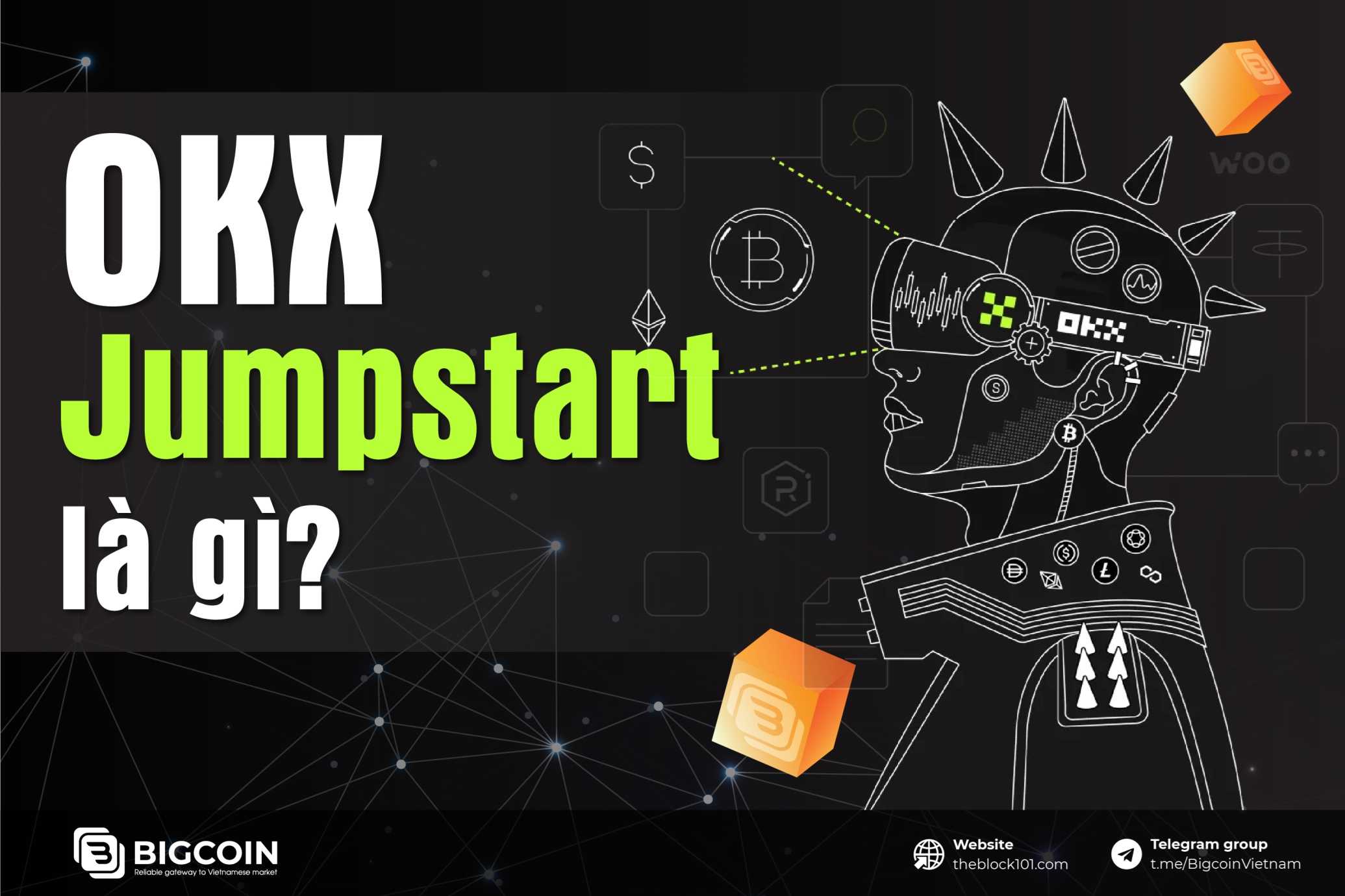1. What is Cosmostation Wallet?
Cosmostation Wallet is a multi-chain cryptocurrency wallet. Cosmostation can manage assets on over 60 different blockchains, allowing users to control and manage various digital assets from multiple blockchains through a single wallet.
In addition to providing basic features of a cryptocurrency wallet, Cosmostation Wallet offers many asset management tools such as cross-chain exchange, integration with Ledger hardware wallet, and many other features.

2. Products
Cosmostation's main products currently include: Mintscan, Cosmostation Extension, Cosmostation Mobile, Splash Mobile, and Splash Dash. Additionally, Cosmostation is soon launching the Cosmostation API.
2.1. Mintscan
Mintscan is a block explorer developed by Cosmostation. It provides an intuitive and user-friendly interface for tracking and viewing detailed information about blocks, transactions, accounts, and other related elements on the Cosmos network and other blockchains within the ecosystem.
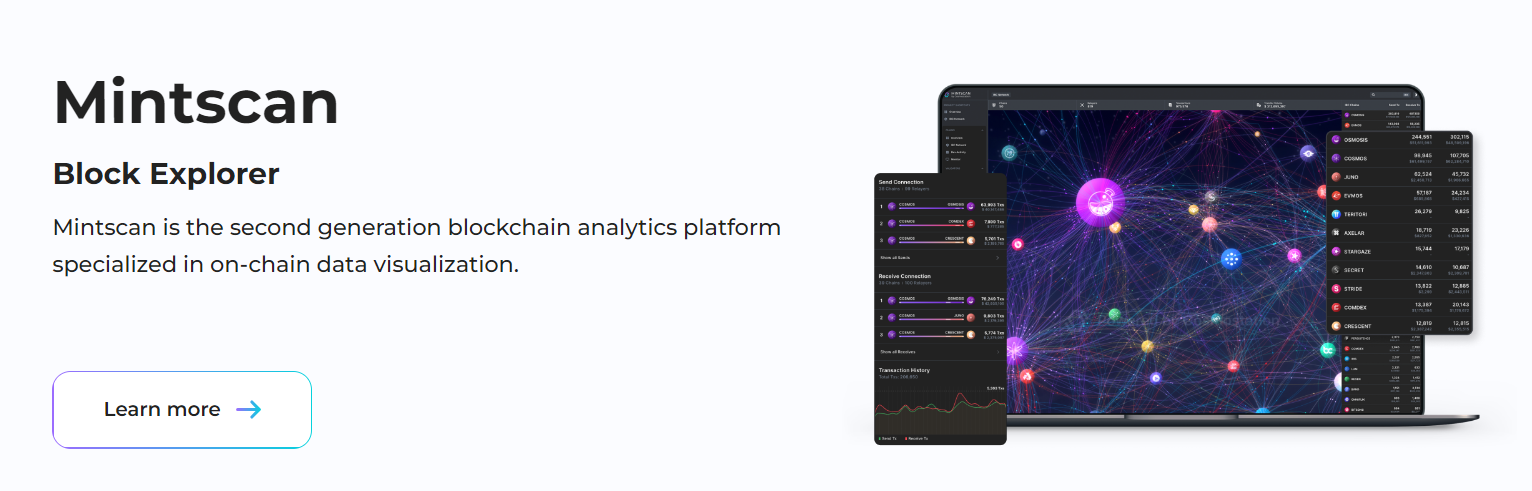
2.2. Cosmostation Extension
Cosmostation is a multi-chain cryptocurrency wallet browser extension that supports over 60 chains, including Cosmos, Ethereum, Sui, and others.
Cosmostation Wallet Extension will support multiple layer 1 and layer 2 networks on Ethereum. Users can manage their accounts and assets across these networks through a single wallet and a single key.
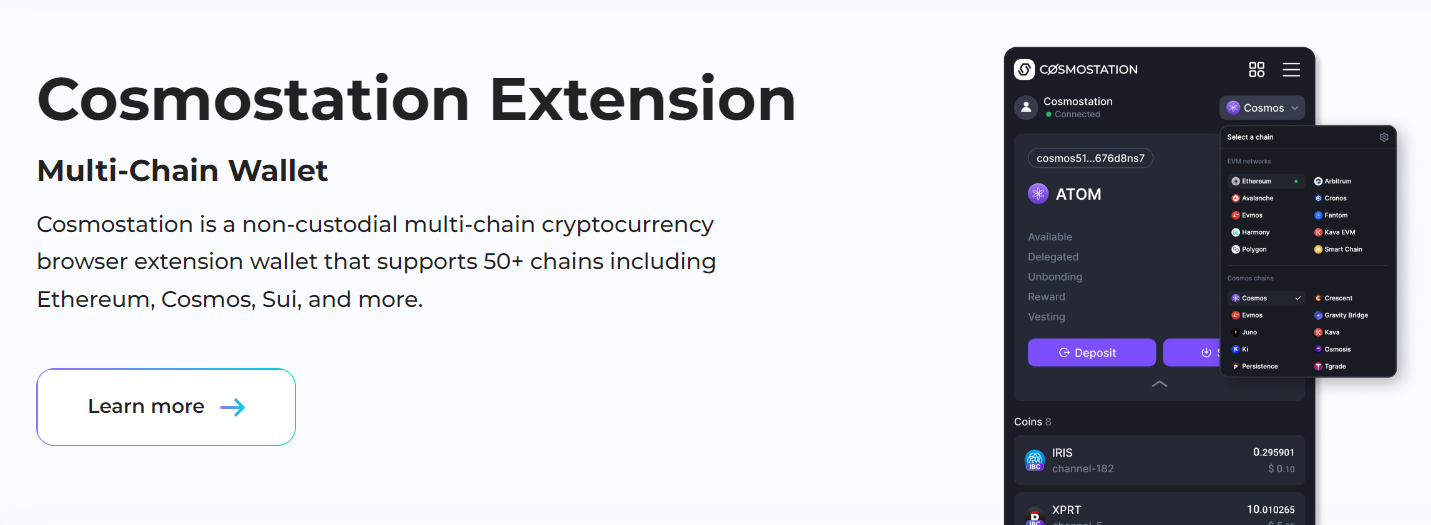
2.3. Cosmostation Mobile
Ví Cosmostation đã ra mắt trên điện thoại, người dùng có thể tải ví Cosmostation trên Google Play hoặc App Store. Trên ví cũng hỗ trợ hơn 60 blockchain. Người dùng có thể stake, gửi IBC, votiing và swap token trên điện thoại.
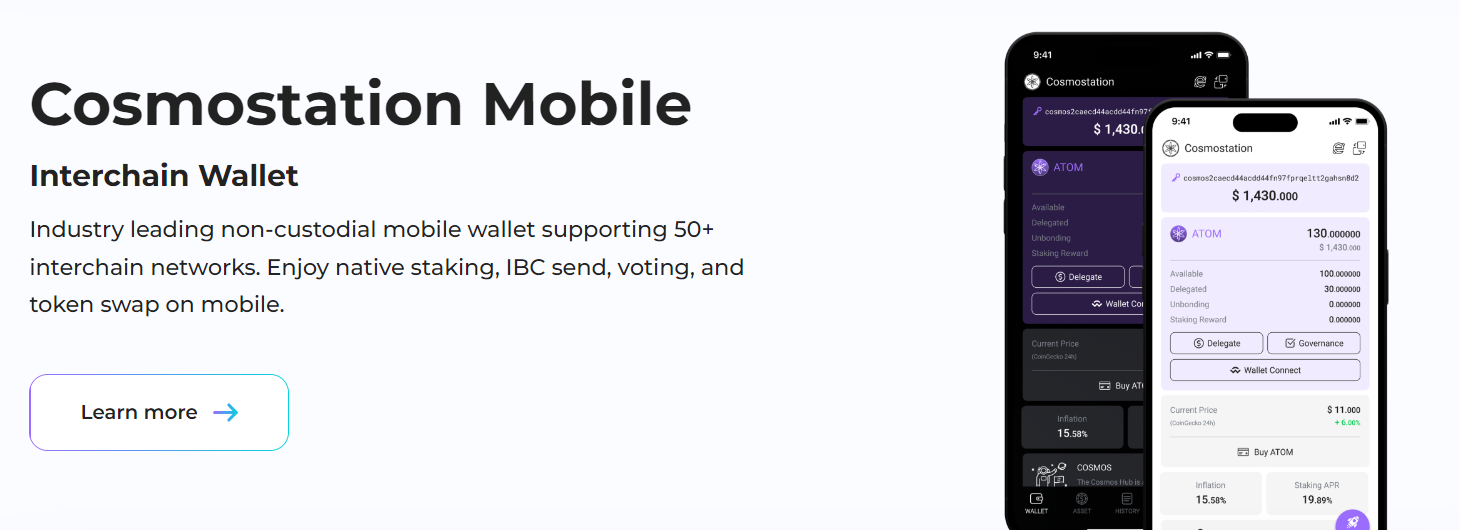
2.4. Splash Mobile
Splash Mobile is a mobile application supported by Cosmostation, serving as a comprehensive wallet for the entire Sui ecosystem. Simply put, Splash Mobile functions as a SUI wallet, enabling users to send, receive, stake tokens, and manage NFTs.
It allows direct interaction with various dApps across the Sui Network, including DeFi, gaming, NFTs, and more.
Splash Mobile supports all existing networks of Sui, including Mainnet, Testnet, and Devnet.
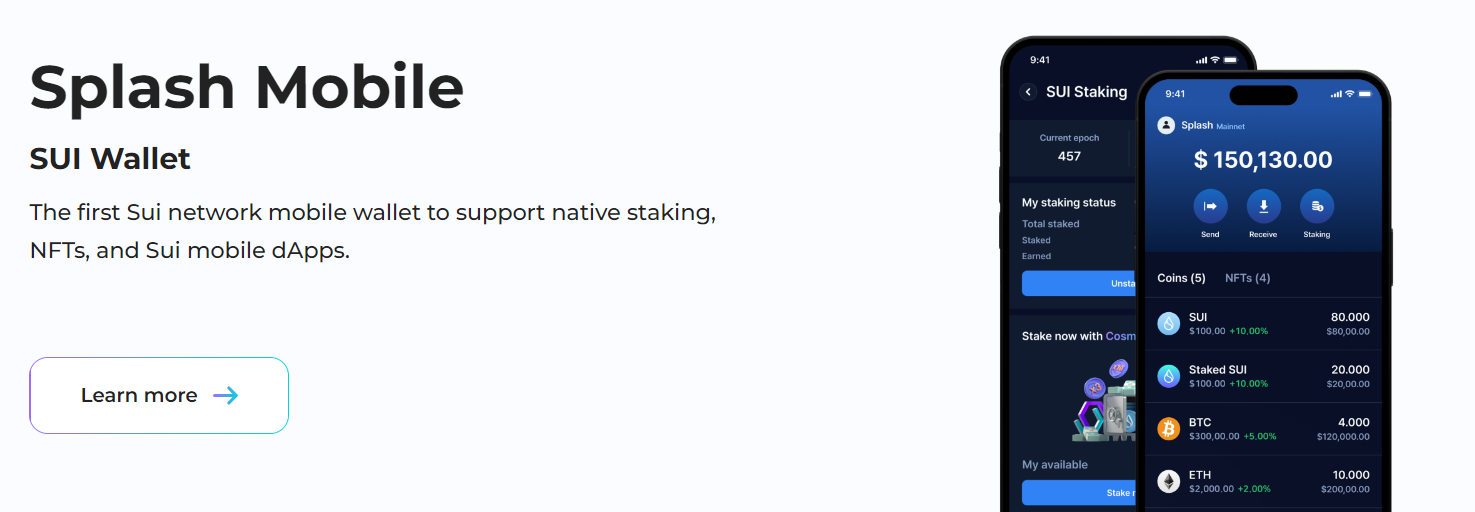
2.5. Splash Dash
Splash Dash is a staking dashboard provided by Cosmostation. It offers an interface that allows users to easily stake $SUI tokens and earn staking rewards.
Splash Dash supports various widely used wallets on the Sui network. On Splash Dash, users can access authentication information, view staking APRs, and check staking statuses on the Sui Network.
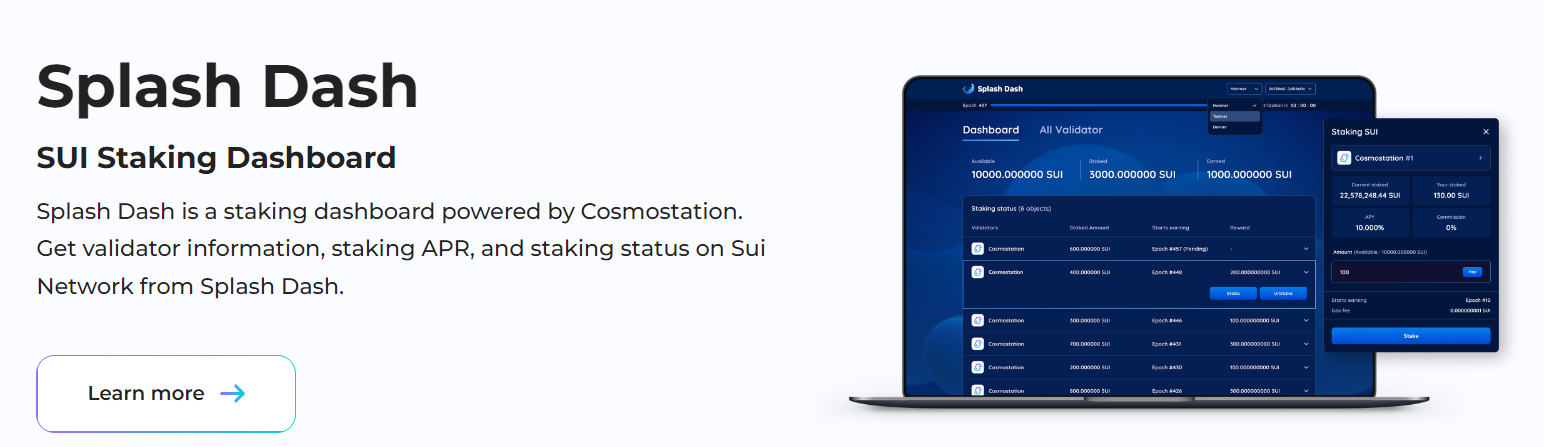
3. Tokenomics
Đang cập nhật.
4. Team
The development team at Cosmostation is primarily based in South Korea. Key members include Jung Hun as CEO, David Park as Chief Strategy Officer, Jeong Hwan as Director of Research & Development, and other team members.
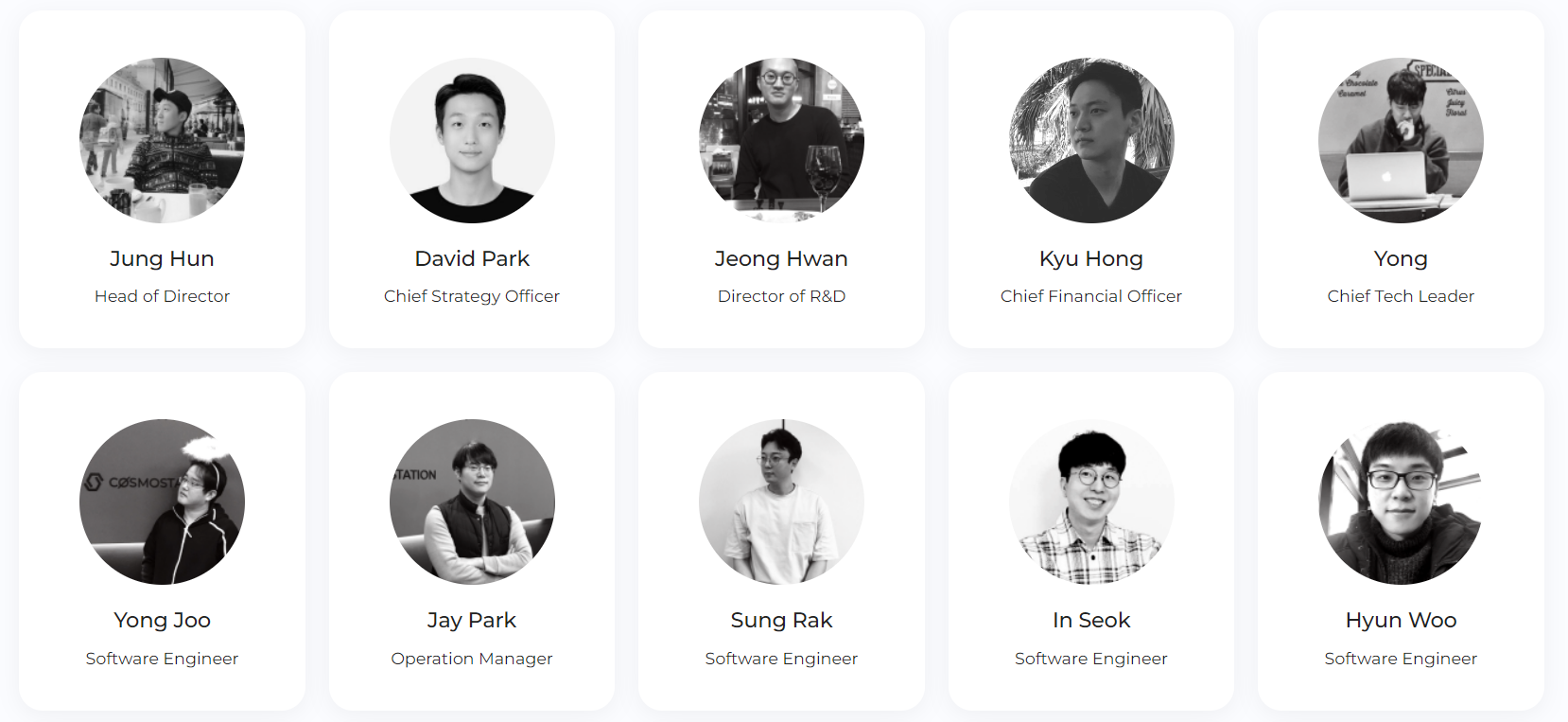
5. Investors and partners
Cosmostation's partners include Tendermint, BitGo, LIDO, MystenLabs, Binance, OKX, Chainlink, CoinGecko, and other collaborators.
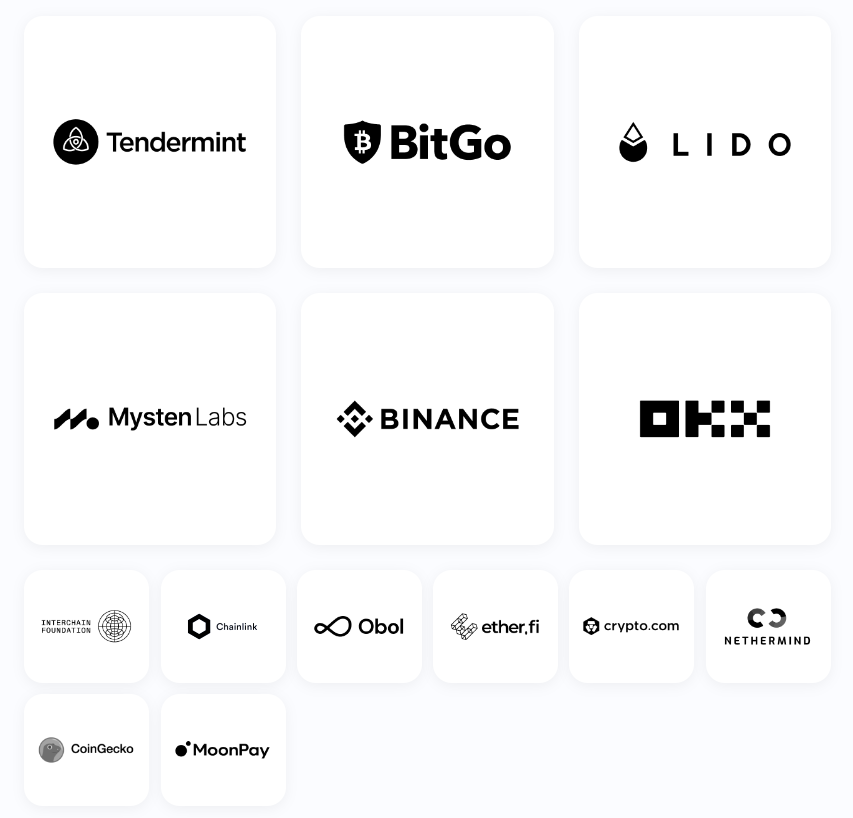
6. Guide to using Cosmostation Wallet
6.1. Guide to downloading Cosmostation wallet
Users can install the Cosmostation wallet through the Chrome browser. Click on "Add to Chrome."

Then, click on "Add Extension" to complete the installation of the Cosmostation wallet.
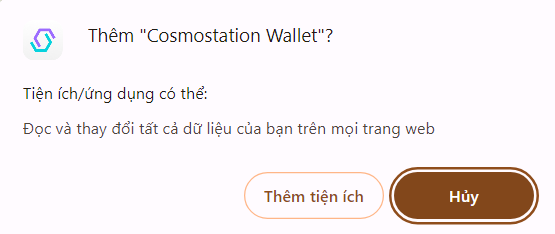
6.2. Guide to creating a Cosmostation wallet account
-
First, after installing the Cosmostation wallet, open the wallet and click on "Start".
-
Next, select "Create Wallet" to initiate the wallet creation process.
-
Then, enter a name for your wallet and click "Next".
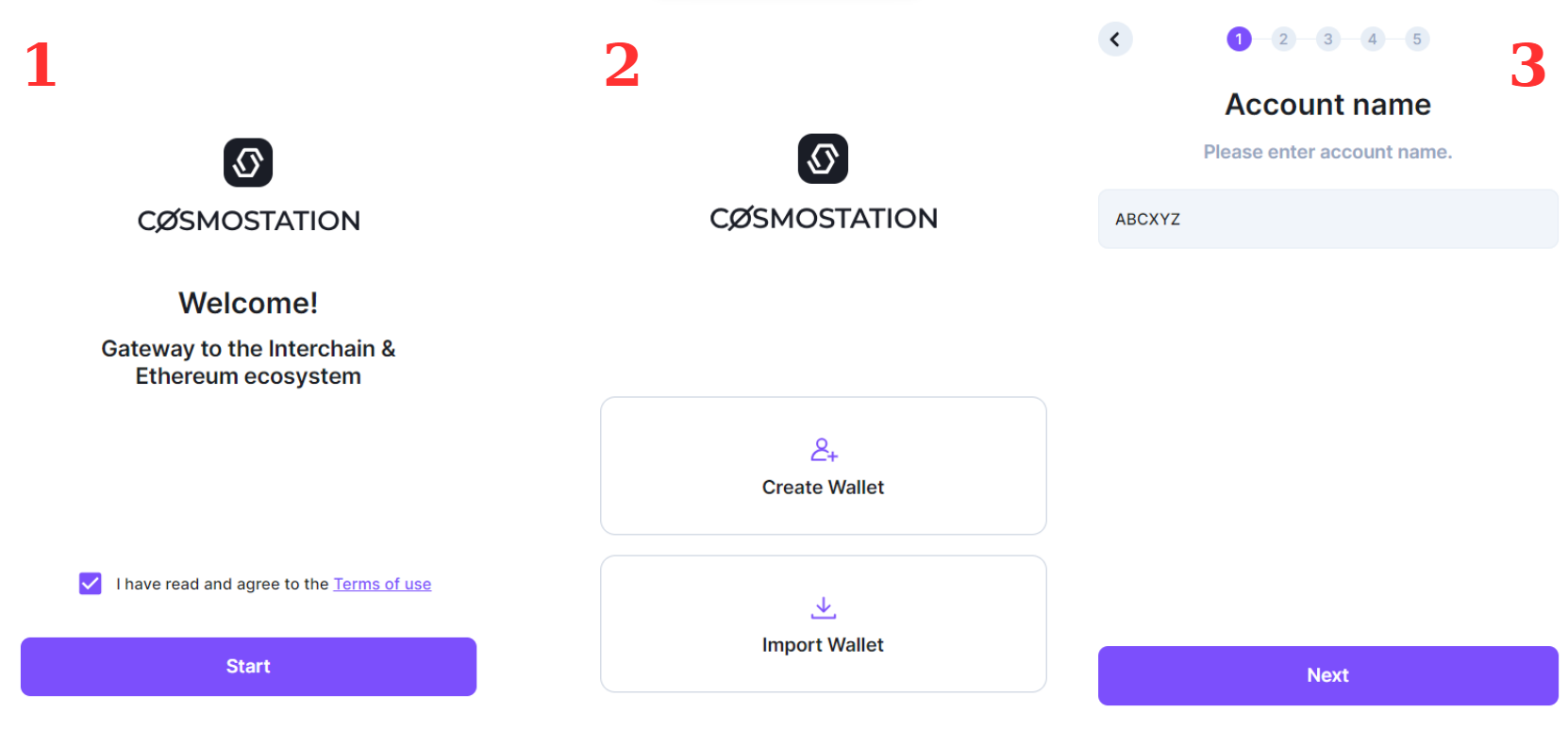
- Next, save your Seed phrase and verify the keywords again. Users can choose to use either 12-word or 24-word Seed phrases.
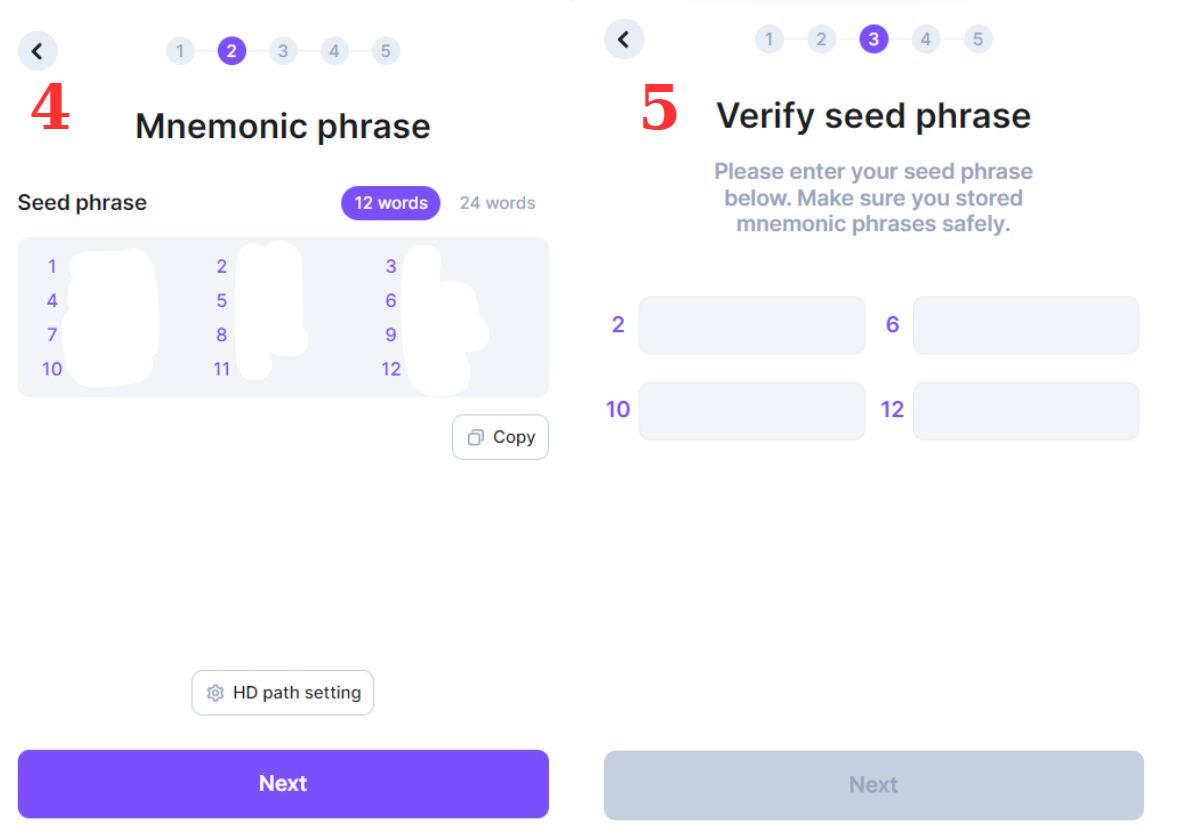
-
Next, select the networks you want to use with the wallet.
-
Then, enter a password for your wallet account and click "Next" to complete the wallet account creation process.
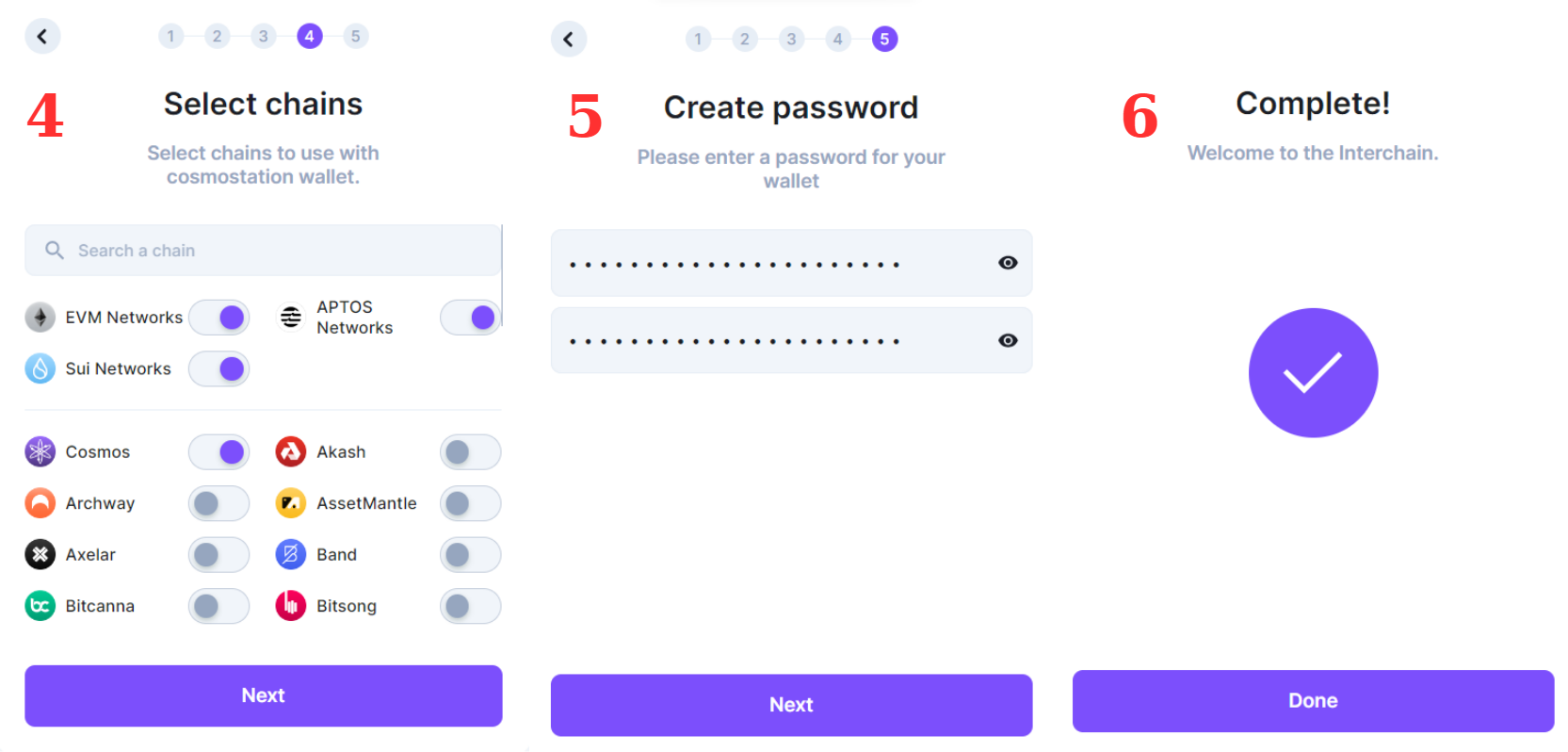
6.3. Guide to depositing tokens into Cosmostation wallet
-
First, open the Cosmostation wallet.
-
On the wallet's homepage, click on the "Deposit" section.
.
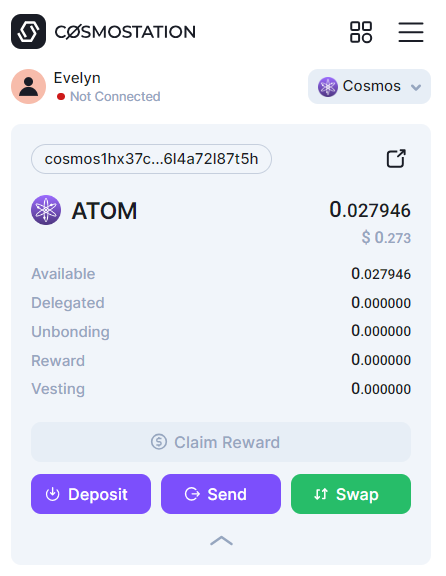
- Afterward, to deposit tokens from another account into the Cosmostation wallet, users can either scan the QR code or copy the wallet address to send tokens to the wallet.
Note: When you want to deposit any token into the wallet (e.g., ATOM), select the Cosmos network. Similarly, if you want to receive ETH, choose the Ethereum network to avoid confusion between networks.
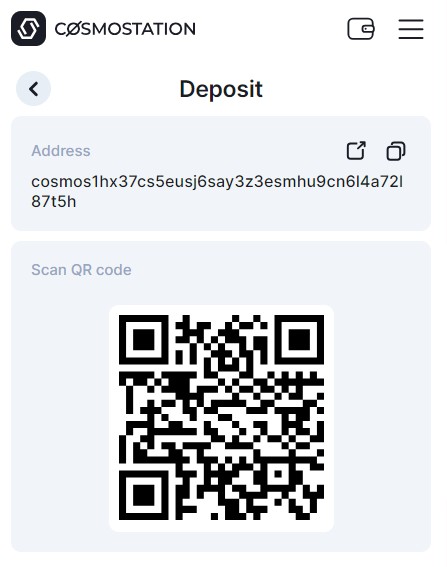
6.4. Guide to sending tokens on Cosmostation wallet
- First, access the Cosmostation wallet homepage and click on the "Send" section.
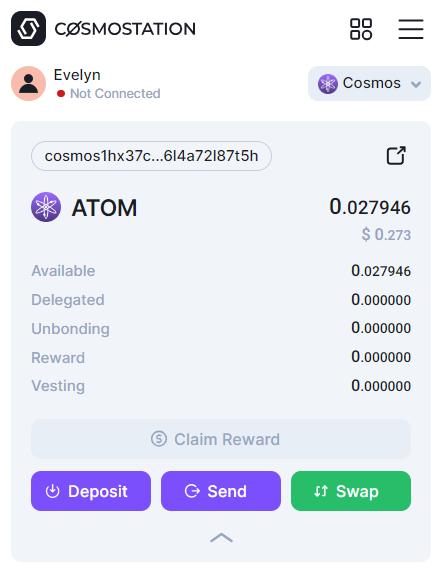
- Next, enter the recipient's wallet address and the amount of tokens you wish to send, then click on "Send". In this guide, Theblock101 will demonstrate how to send ATOM on the Cosmos network.
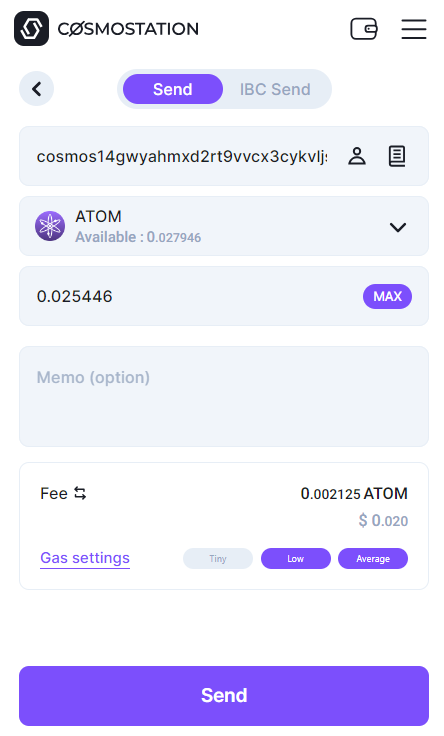
- Finally, review the transaction details such as the recipient's wallet address, the amount of tokens, and the transaction fee. Click "Sign" to confirm the transaction and complete the token transfer.
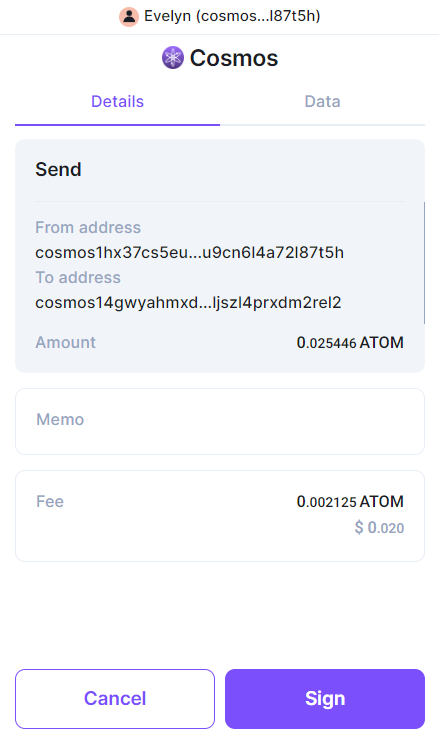
6.5.Guide to swapping tokens on Cosmostation wallet
Swapping tokens on the Cosmostation wallet is straightforward and quick. First, users should select the "Swap" section on the wallet's homepage.
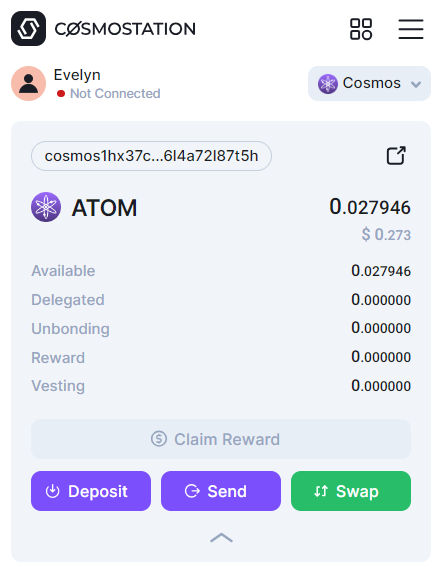
Next, select the network and the tokens you want to swap. For example, you can swap ATOM to USDC on the Cosmos network.
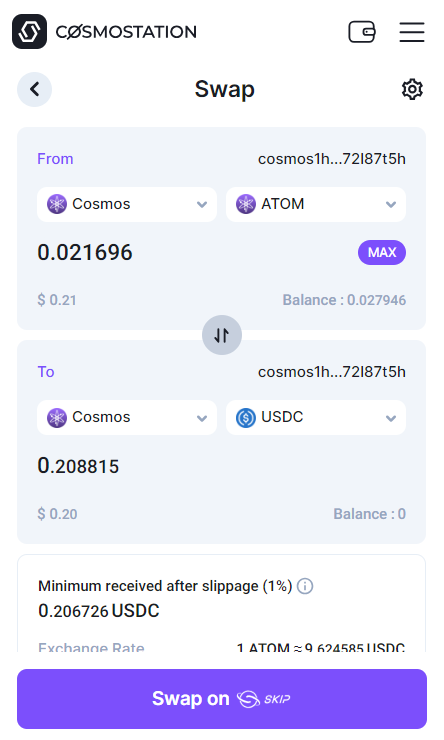
After that, review the transaction details and you can adjust the gas fee to expedite the transaction. Click "Sign" to complete the transaction.
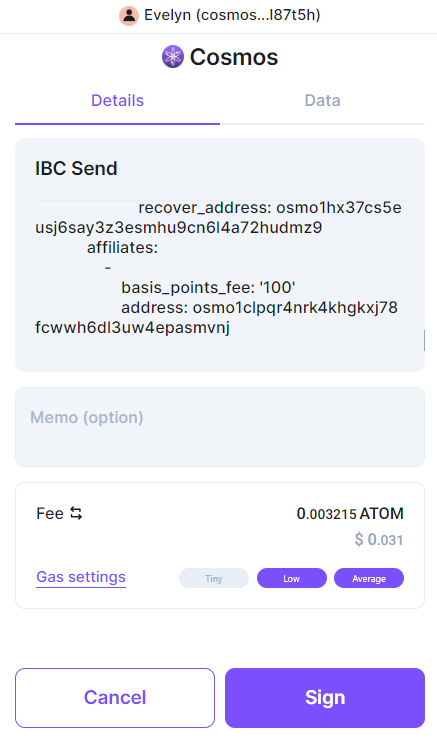
7. Conclusion
Cosmostation Wallet is not only a multi-chain cryptocurrency wallet but also a vital part of the blockchain ecosystem. With its ability to support over 60 different chains, this wallet provides convenience for users in managing and holding tokens across multiple blockchains. In this article, Theblock has thoroughly explored the wallet and its detailed usage. If there are any questions or discussions needed, readers can join the Bigcoin Vietnam group for further clarification.
Read more:
 English
English Tiếng Việt
Tiếng Việt
.jpg)






.jpg)